14 May 2018
Kids Email Review
May 14, 2018
Do
you actually get letters in the mail anymore? We occasionally get
a few letters but, it’s becoming a thing of the past. Everything involves
either texting or email nowadays. All this technology is a bit scary with all
the crazy things that go on in today’s cyber world. Technology is nice and I enjoy it myself but, it has a lot of bad things that I want to protect my kids from.
The reality in today’s world is that kids need to learn how to email and use the internet safely. Recently, we have been using a one-year subscription to Kids Email Safe Email for Kids from Kids Email.
Kids Email has some amazing features to protect your kids online. As a parent I get to choose what is best for my family with the many features. Setting up an account and all the features is super easy.
Another nice thing is that you can set up 6 accounts with your one-year subscription to Kids Email Safe Email for Kids.
 Contact List- I can set it up for each
email address to only receive emails and send only from this list. I have full
control of this list in the parent dashboard.
Contact List- I can set it up for each
email address to only receive emails and send only from this list. I have full
control of this list in the parent dashboard.
 Time Restrictions-I can manage what times
they are able to access to their email. I can narrow it down by day and the hour.
This is a nice feature if you don’t want your kids looking at email during
school hours or during the night when they should be sleeping.
Time Restrictions-I can manage what times
they are able to access to their email. I can narrow it down by day and the hour.
This is a nice feature if you don’t want your kids looking at email during
school hours or during the night when they should be sleeping.
 Child Activity Log- I can see when they logged in, who they emailed and received email from.
Child Activity Log- I can see when they logged in, who they emailed and received email from.
 Impose a Grounding- This feature allows me to “ground” for a
specific time period or number of days.
Impose a Grounding- This feature allows me to “ground” for a
specific time period or number of days.
Ad Free/Spam Filter-No advertising is done with Kids Email and so no worry about inappropriate pesky ads popping up. No worrying about getting all that spam email into your kid’s inbox.
A few other neat features that accommodate both young and older kids:
Customized Templates-Your child can choose
their own background theme with a nice selection to choose from.
I think the picture says it all. Yep, she was just a little
excited! The funny thing is that my daughter isn't one to show much emotions. This really surprised me! Her brother was the one I let show her that she has an email account!
 I was unsure with her doing an email because she just
struggles with so many things. The reality is that this is a life skill for
her. One day she will need the knowledge to function in today’s world and
emailing is one of those skills. What better way to introduce her to emailing
than teaching her in a safe controlled enviroment.
I was unsure with her doing an email because she just
struggles with so many things. The reality is that this is a life skill for
her. One day she will need the knowledge to function in today’s world and
emailing is one of those skills. What better way to introduce her to emailing
than teaching her in a safe controlled enviroment.
Setting up an account is really easy. I set both of my kids up on the @kmail.org. I decided to give both of my kids the ability to open links. I was comfortable with my son as he has a friend that they like to send links to one another on things they share a common interest with. My son wanted the ability to send his sister links to make her feel like a big girl. The neat thing is if I choose not to allow links like the last time. I can verify it first and copy it in the web browser to show them. If I ever feel I need to change the accepting links in the future I can do so at anytime.
I didn’t set up any time restrictions for my kids. I’m with them 24/7 and I see what they are doing in school hours. This feature wasn't relevant to our situation.
My son already had a bunch of contacts in is list. We just added his sister to his contact list and a few of the Homeschool Crew Review kids that they got a chance to email. Then I did the same with my daughter.
I also choose the option of receiving a copy of incoming and outgoing mail with both of my children.
The hardest part for my daughter was choosing the background template. I think she changed her template every time she logged in for the first two weeks until she found one she liked the most. They have over 30+ templates. The backgrounds are fun and colorful. There is something for all ages to choose from.
You can adjust all your fonts, size, make your letters bold, and ect… There is also a spell checker. You can also print the emails out if you want to. It works in many ways just like a parents email account except I know they are safe from all the junk out there.
Last time around I found that my son wanted to email like he is texting on a flip phone. He wanted to abbreviate everything when sending an email just like his flip phone text messages. Now he has a smart phone and it’s a lot easier sending emails and text.
Just a heads up for parents this is a great time to teach them the proper etiquette with writing email. One day our kids will be sending emails in their jobs and to others. I personally think that grammar, spelling, and manners are essential with emails. This is a great opportunity to teach your kids these skills. I don't want my kids sending emails with all kinds of errors with spelling and grammar. They should be able to make sense and not have run on sentences. I want them to express themselves with both professional and personal emails. My kids thought about what the topic was in each paragraph so the email made sense to the reader. I reminded them to pay attention to the spell checker because sometimes it isn't correct. I know I've sent an email before that spell checker did and it wasn't the intended meaning or word. It usually is an embarrassing scenario that could have been easily avoided.
 My kids had fun
emailing one another, friends, and family. They thought it was fun emailing each other across the room! They really enjoyed getting email
from the other kids from the Homeschool Review Crew. It was fun meeting other
kids from different states. This time around they met a girl from the Philippines.
That intrigued them as they have an aunt from the Philippines. It was fun and
they got a bit confused with the time differences with her email wondering why
she was emailing at 3 am! It was a good opportunity to remind them of the different
time zones around the world. They seemed to forget that the time is different!
My kids had fun
emailing one another, friends, and family. They thought it was fun emailing each other across the room! They really enjoyed getting email
from the other kids from the Homeschool Review Crew. It was fun meeting other
kids from different states. This time around they met a girl from the Philippines.
That intrigued them as they have an aunt from the Philippines. It was fun and
they got a bit confused with the time differences with her email wondering why
she was emailing at 3 am! It was a good opportunity to remind them of the different
time zones around the world. They seemed to forget that the time is different!
Pinterest: https://www.pinterest.com/kidsemail1/
Instagram: https://www.instagram.com/kidsemail/ Tag: @kidsemail
Google+: https://plus.google.com/b/112369875076902375218/+KidsemailOrg
You can read the Crew Reviews by clicking on the graphic below.
The reality in today’s world is that kids need to learn how to email and use the internet safely. Recently, we have been using a one-year subscription to Kids Email Safe Email for Kids from Kids Email.
Kids Email has some amazing features to protect your kids online. As a parent I get to choose what is best for my family with the many features. Setting up an account and all the features is super easy.
Another nice thing is that you can set up 6 accounts with your one-year subscription to Kids Email Safe Email for Kids.
On the account setting you have the ability to control many of the setting on your child's email account. For each child I can customize it. I may want certain features on a younger child than I do with an older child.
Child Account Setting-Customize their email address. I get
to choose the username and whether I want the @kidsmail.org or the @kmail.org.
The kmail.org is available for older children that do not
want to be identified as a kid. Even if you start out doing this with your kids
as they are younger it can grow with them. I can change the settings as they
get older.
Safety Settings-This feature allows me to customize all the features I'm going to mention. I can even block out bad words.
Block Contacts- You can block certain
email recipients for each individual child.
 Contact List- I can set it up for each
email address to only receive emails and send only from this list. I have full
control of this list in the parent dashboard.
Contact List- I can set it up for each
email address to only receive emails and send only from this list. I have full
control of this list in the parent dashboard.
Email Queue-All email outside of the
contact list I will receive a copy of the email. Then I can decide whether or
not to approve or deny that email. Keep in mind that queue is only available if
I set up the email on the child’s contact list.
 Time Restrictions-I can manage what times
they are able to access to their email. I can narrow it down by day and the hour.
This is a nice feature if you don’t want your kids looking at email during
school hours or during the night when they should be sleeping.
Time Restrictions-I can manage what times
they are able to access to their email. I can narrow it down by day and the hour.
This is a nice feature if you don’t want your kids looking at email during
school hours or during the night when they should be sleeping. Child Activity Log- I can see when they logged in, who they emailed and received email from.
Child Activity Log- I can see when they logged in, who they emailed and received email from. Impose a Grounding- This feature allows me to “ground” for a
specific time period or number of days.
Impose a Grounding- This feature allows me to “ground” for a
specific time period or number of days. Ad Free/Spam Filter-No advertising is done with Kids Email and so no worry about inappropriate pesky ads popping up. No worrying about getting all that spam email into your kid’s inbox.
A few other neat features that accommodate both young and older kids:
Read it
Feature- I love this feature as I have a 15 year old daughter with
special needs who really struggles with reading. This is also great for younger
kids who still need some assistance with reading. They can select the “Read it
Feature” with incoming emails and it will read it out loud to them from their mobile device.
Drawing
Board-My son likes sending silly pictures to his sister and to
me. It makes her smile and laugh. It’s like a white board that you can create
your own pictures and can send it to their contacts. There is a variety of
colors to choose from. This is a
fun feature to send grandparents who live out of state.
Control Attachment Types-I can choose which type of attachment if
any to let my child see. That means
pictures, links, video, Mp3s, zip, pdf, Word, Excel, Power Point, and other attachments
that can be sent by email.
GPS Tracking-This is a Smartphone mobile
feature that I can monitor and see where my child has been if they have their
mobile device with them. I can pull up historical data of where they have been.
Folders-Your kids can create their own folders to
manage and organize their emails.
How Have I used Kids Email in my home?
Last time I reviewed Kids Email I only set up an account for my then 10 year old
son. This time around I let my 12 year old son continue with his account and I added my 15
year old daughter with special needs. I never thought that my daughter would be
so excited about her own email account.
 I was unsure with her doing an email because she just
struggles with so many things. The reality is that this is a life skill for
her. One day she will need the knowledge to function in today’s world and
emailing is one of those skills. What better way to introduce her to emailing
than teaching her in a safe controlled enviroment.
I was unsure with her doing an email because she just
struggles with so many things. The reality is that this is a life skill for
her. One day she will need the knowledge to function in today’s world and
emailing is one of those skills. What better way to introduce her to emailing
than teaching her in a safe controlled enviroment.Setting up an account is really easy. I set both of my kids up on the @kmail.org. I decided to give both of my kids the ability to open links. I was comfortable with my son as he has a friend that they like to send links to one another on things they share a common interest with. My son wanted the ability to send his sister links to make her feel like a big girl. The neat thing is if I choose not to allow links like the last time. I can verify it first and copy it in the web browser to show them. If I ever feel I need to change the accepting links in the future I can do so at anytime.
I didn’t set up any time restrictions for my kids. I’m with them 24/7 and I see what they are doing in school hours. This feature wasn't relevant to our situation.
My son already had a bunch of contacts in is list. We just added his sister to his contact list and a few of the Homeschool Crew Review kids that they got a chance to email. Then I did the same with my daughter.
I also choose the option of receiving a copy of incoming and outgoing mail with both of my children.
The hardest part for my daughter was choosing the background template. I think she changed her template every time she logged in for the first two weeks until she found one she liked the most. They have over 30+ templates. The backgrounds are fun and colorful. There is something for all ages to choose from.
You can adjust all your fonts, size, make your letters bold, and ect… There is also a spell checker. You can also print the emails out if you want to. It works in many ways just like a parents email account except I know they are safe from all the junk out there.
Last time around I found that my son wanted to email like he is texting on a flip phone. He wanted to abbreviate everything when sending an email just like his flip phone text messages. Now he has a smart phone and it’s a lot easier sending emails and text.
Just a heads up for parents this is a great time to teach them the proper etiquette with writing email. One day our kids will be sending emails in their jobs and to others. I personally think that grammar, spelling, and manners are essential with emails. This is a great opportunity to teach your kids these skills. I don't want my kids sending emails with all kinds of errors with spelling and grammar. They should be able to make sense and not have run on sentences. I want them to express themselves with both professional and personal emails. My kids thought about what the topic was in each paragraph so the email made sense to the reader. I reminded them to pay attention to the spell checker because sometimes it isn't correct. I know I've sent an email before that spell checker did and it wasn't the intended meaning or word. It usually is an embarrassing scenario that could have been easily avoided.
 My kids had fun
emailing one another, friends, and family. They thought it was fun emailing each other across the room! They really enjoyed getting email
from the other kids from the Homeschool Review Crew. It was fun meeting other
kids from different states. This time around they met a girl from the Philippines.
That intrigued them as they have an aunt from the Philippines. It was fun and
they got a bit confused with the time differences with her email wondering why
she was emailing at 3 am! It was a good opportunity to remind them of the different
time zones around the world. They seemed to forget that the time is different!
My kids had fun
emailing one another, friends, and family. They thought it was fun emailing each other across the room! They really enjoyed getting email
from the other kids from the Homeschool Review Crew. It was fun meeting other
kids from different states. This time around they met a girl from the Philippines.
That intrigued them as they have an aunt from the Philippines. It was fun and
they got a bit confused with the time differences with her email wondering why
she was emailing at 3 am! It was a good opportunity to remind them of the different
time zones around the world. They seemed to forget that the time is different!
I’m really impressed with Kids Email. I like the comfort of
knowing that I can shelter my kids from all the junk that is on the internet
and that comes in emails. The parental controls are easy to manage. I don’t
have to be technical to figure it out.
Do I recommend Kids Email? Without a second thought I highly recommend Kids Email.
Social Media:
Facebook: https://www.facebook.com/KidsEmail.org/
Twitter: https://twitter.com/KidsEmail
Do I recommend Kids Email? Without a second thought I highly recommend Kids Email.
Social Media:
Facebook: https://www.facebook.com/KidsEmail.org/
Pinterest: https://www.pinterest.com/kidsemail1/
Instagram: https://www.instagram.com/kidsemail/ Tag: @kidsemail
Google+: https://plus.google.com/b/112369875076902375218/+KidsemailOrg
You can read the Crew Reviews by clicking on the graphic below.
Labels:TOS Crew Reviews
Subscribe to:
Post Comments
(Atom)


Search This Blog
Grab my button!

Followers
Powered by Blogger.
Homeschool Planet
HSP Free Offer Email for REVIEWERS
Popular Posts
-
About the Book Boo k: Scent of Sabotage Author: Dana Mentink Genre: Inspirational Romantic Suspense Release Date: December 30, 2025 De...
-
After several weeks of hard work on our Native American Teepee Village Diorama we are finally done. This was a fun project. Everyone is rea...
-
Yes, another craft that I was meaning to do a post on. Our ancient civilization study of the Romans. Roman aqueduct craft. This is al...
-
I have been using a brand new product recently released - Hake/Saxon Grammar and Writing 3 with my daughter the last few weeks. I h...
-
Disclaimer: I received a FREE copy of this product through the HOMESCHOOL REVIEW CREW in exchange for my honest review. I was not required t...
Labels
20p12.1
4-H
About Me
American History
Ancient History
Autism
Beekeeping
Beekeeping 101
Bible
Blog Hop
Blogging
book
Book reviews
Camera Shots
Classroom
Coding
Curriculum
Disclosure Policy
Egypt
Entomology
Experiments
Family
Feast of Tabernacles
Field Trips
Free Printables
Garden
Geography
Giveaway
Giveaways
Hanukkah
Health
Hebrew
High School
History
homemade
Homemade Bread
Homemaking
homeschool
Homeschool crafts
Homeschooling
Honey Products for Sale
Honey Recipes
Horse Therapy
iPad & Apps
Israel
Just For Fun
Juvenile Arthritis
Kids
Lapbooks
Life Cycle
Life in general
Math
Medieval History
My kid said...
Organizing
Organizing/homeschooling
Our curriculum
Our Week Through the Lenses of a Camera
Passover
Photography
Prayer
Purim
Random Pictures from my Kids
Recipes
Review
Review Policy
Reviews
Rosh Hashanah
Science
Scripture
Sensory Processing Disorder
Shabbat
Shavout
Simchat Torah
Sonlight
Special Needs
Special Needs High School
Special Needs Product Reviews
STEAM
STEM
Stuff
Tish B’Av
tos
TOS Crew Reviews
Tu Bishvat
Viking History
Week in Review
Wordless Wednesday
Workboxes
Yom Ha'atzmaut
Yom Hashoah
Yom Hazikaron
Yom Kippur








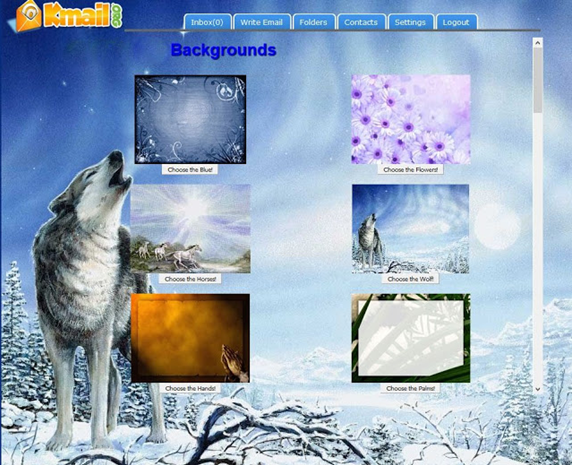
























0 comments:
Post a Comment
Thank you for visiting my blog.